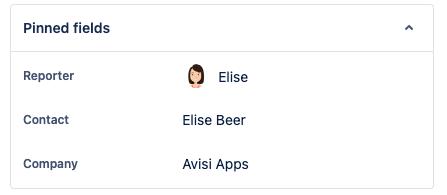Atlas CRM data on Jira issues
To configure Jira custom fields, you should be logged in as Jira administrator.
Using Jira Custom Fields will help you to retrieve the company, contact or sale linked to the Jira issue more easily. The company, contact or sale can be used as a separate field in the Jira issue so that this information is directly visible, or pinned to the top of the issue panel.
Before adding the custom fields, check which type of project you would like to add these custom fields too. Below we explain how to use custom fields for:
Team-managed projects
Company-managed projects
Best practice: Adding Atlas CRM data to custom fields on Jira issues allows you to use JQL for advanced searching. For a detailed explanation see our blogpost on "Power up your search with JQL".
Team-managed projects
Allow Atlas CRM to use custom fields
This step is different for Business projects. You have to enable custom fields on the issue-types page.
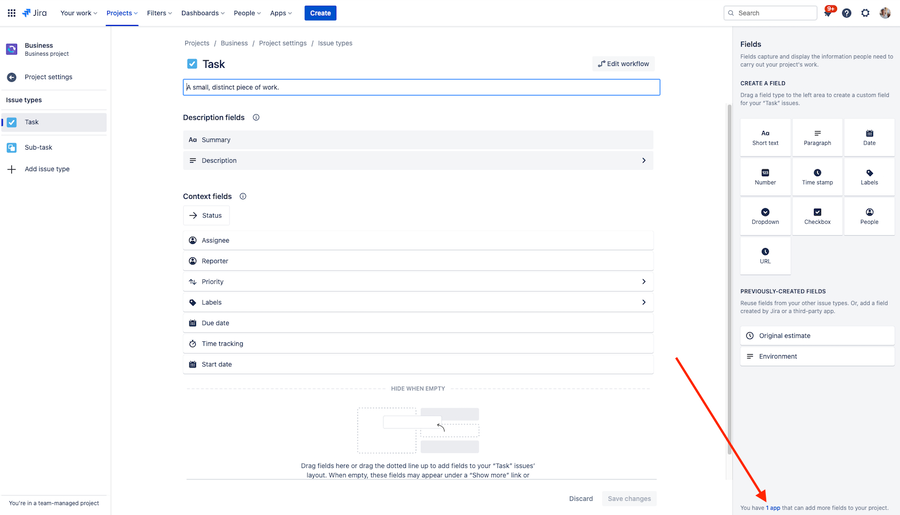
navigate to settings > projects
Choose the project you would like to configure custom fields for
Navigate to project settings
Navigate to Apps
Turn on app fields for Atlas CRM
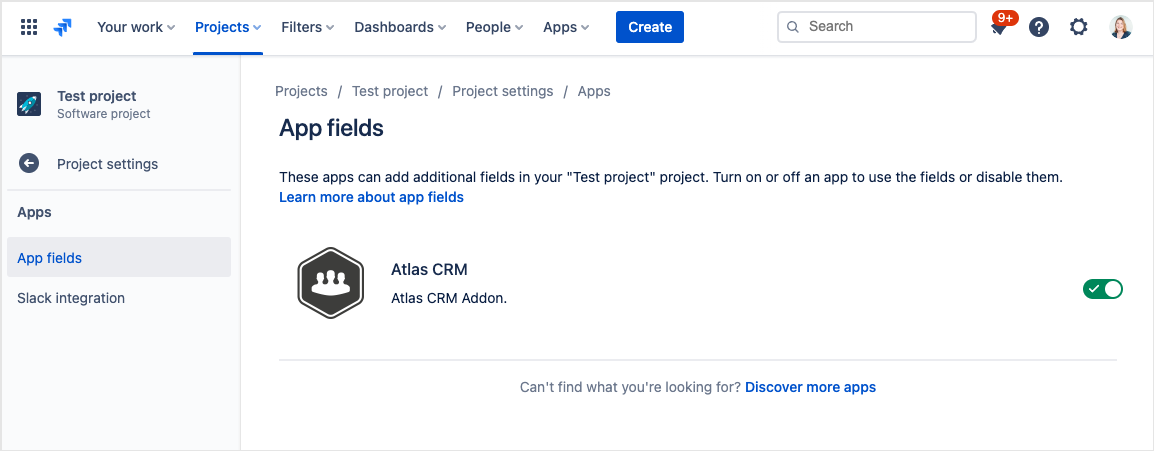
Add custom fields to the issue type
Navigate to project settings
Navigate to issue types
Find the fields company, contact and sale on the right side
Choose which field to be displayed as context fields.
Don't forget to save the changes made.
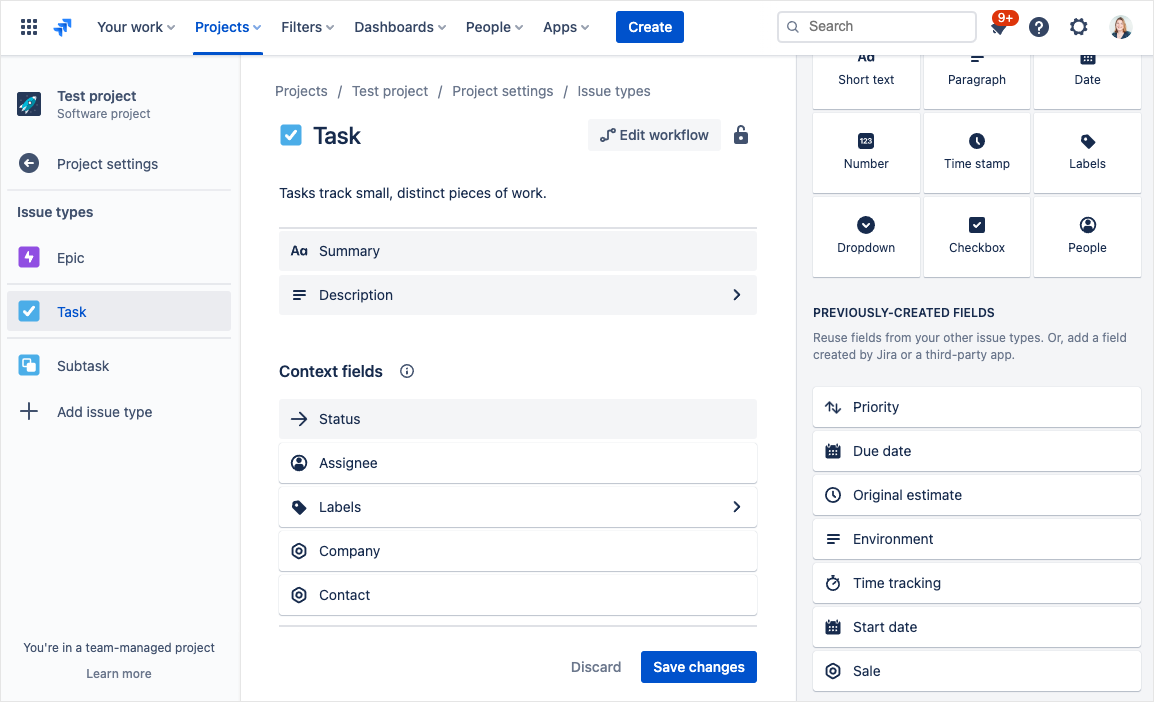
Company-managed projects
Navigate to settings > issues
Navigate to screens
Select the screen that is active in the project you would like to configure the custom fields for
Add the contact, company or sale field to this screen
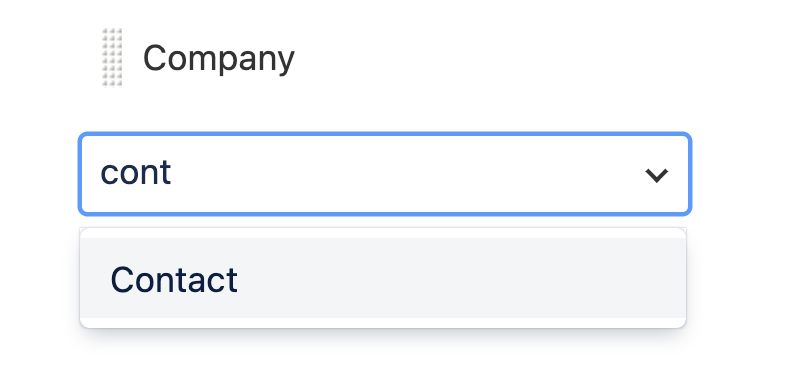
Pinning custom fields
To display the fields on top in your issue panel, you can choose to pin the fields. Then, they information about the linked contact, company or sale from Atlas CRM is available right away.