Additional configuration
Jira issue glance
When a TOPdesk incident or change is linked to a Jira issue, you can access its information in the Jira issue glance.
Where to find the TOPdesk glance
You can find the TOPdesk issue glance on the right-hand side of the issue. When no change or incident is linked, the TOPdesk glance will not be shown.
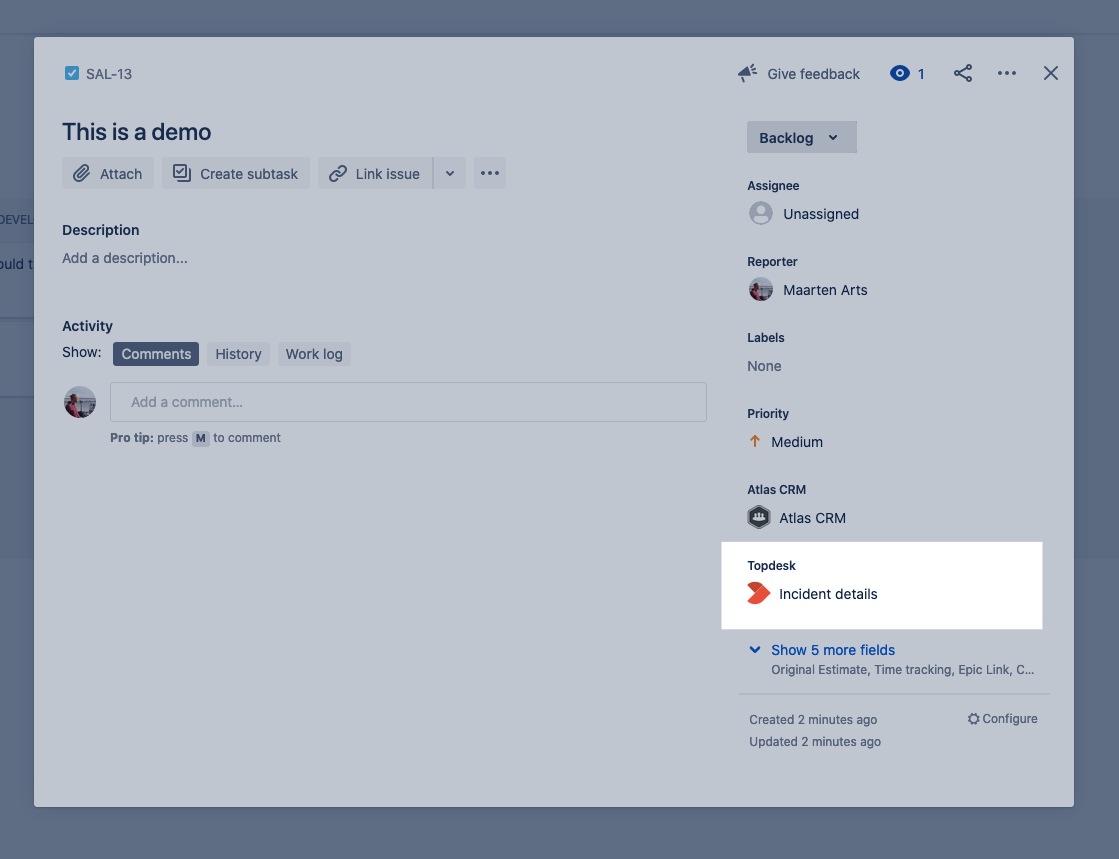
Issue glance in Jira
Information in the TOPdesk glance
When a user open the issue glance, they have access to information of the linked change or incident:
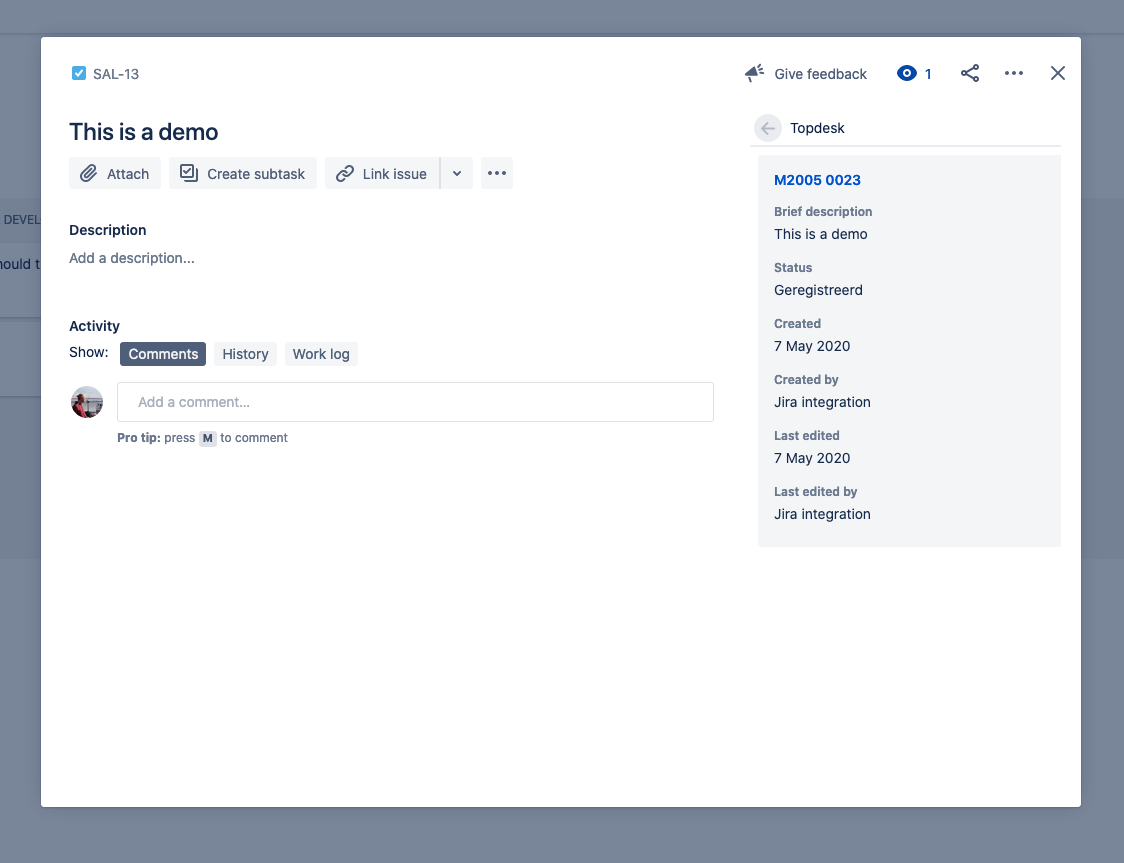
Change details
For linked changes, you can configure what fields will be displayed in the issue glance. By default, users have access to the following fields:
Brief description
Status
Change type / incident type
Created
You can show more or hide fields in the change details configuration:
Select
 > Apps.
> Apps.Find TOPdesk Integration in the menu on the left and open Change details
You're now presented with the fields that are visible. You can hide fields and change the order of the fields. To add more fields, use the select button at the bottom of the page.
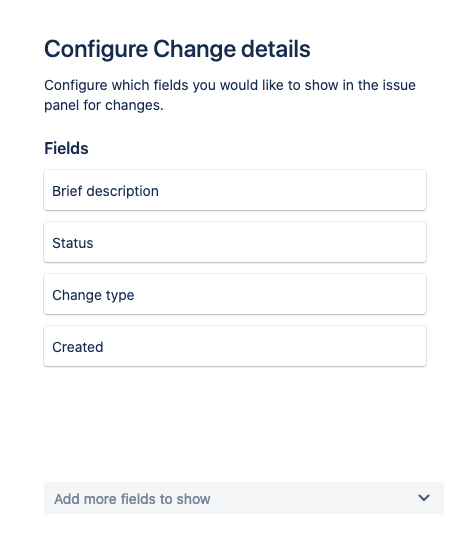
Incident details
For linked incidents, you can configure what fields will be displayed in the issue glance. By default, users have access to the following fields:
Brief description
Status (Note: This does not map to status in the TOPdesk ui, use processing status instead)
Processing status
Created
Creator
Last modified
Modifier
You can show more or hide fields in the incident details configuration:
Select ⚙️ > Apps.
Find TOPdesk Integration in the menu on the left and open Incident details
You're now presented with the fields that are visible. You can hide fields and change the order of the fields. To add more fields, use the select button at the bottom of the page.
Change External Number Field
Inside the Change settings you can configure a different optional field that will be used in place of the External Number field.
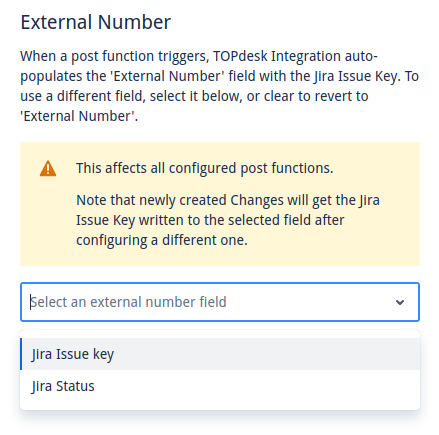
All currently configured post functions will be affected.
I.e. an old post function that created an Change when a Jira issue is created will now write the Jira Issue Key to the newly selected field {% endhint %}
Incident External Number Field
Inside the Incident settings you can configure a different optional field that will be used in place of the External Number field.
All currently configured post functions will be affected.
I.e. an old post function that created an Incident when a Jira issue is created will now write the Jira Issue Key to the newly selected field {% endhint %}
