Confluence pages
This information is only relevant if Atlas CRM - Customers in Confluence is installed.
You can link companies, contacts and sales from Atlas CRM to Confluence pages, providing context to and giving you easy access to information.
To link a company, contact or sale to a page:
Open a page in Confluence
Open the Atlas CRM menu under the title of the page
Use the Add button to add a company, contact or sale to the page
Companies, contacts and sales that you have recently used will be shown at the top. If you scroll further down, you will find all options that are available. You can also search by typing the first few letters.
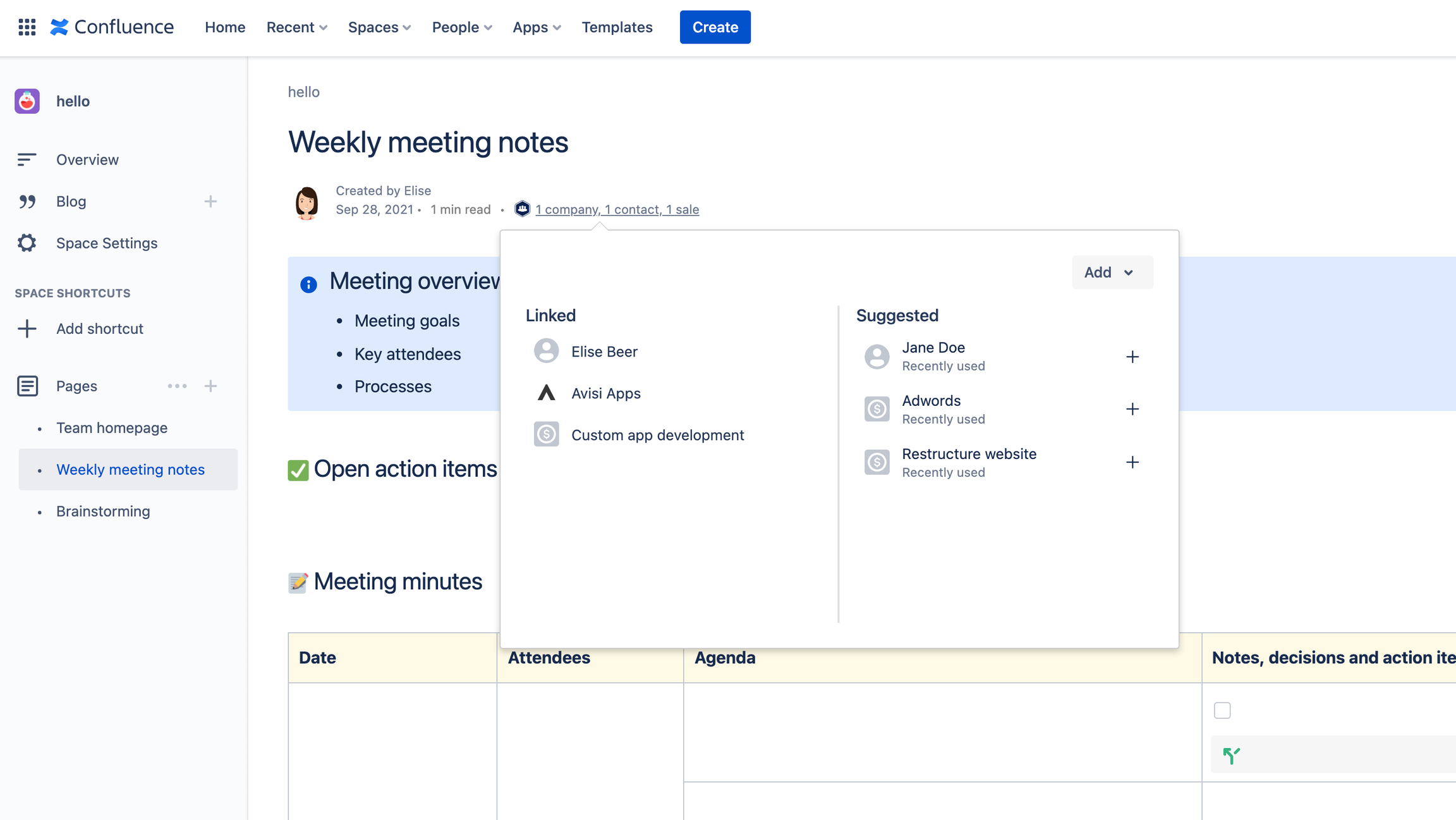
Open, edit and remove
The companies, contacts and sales in the Atlas CRM menu of your page are not just there to provide context. You can interact with them from the menu. You can open them by clicking on its name.
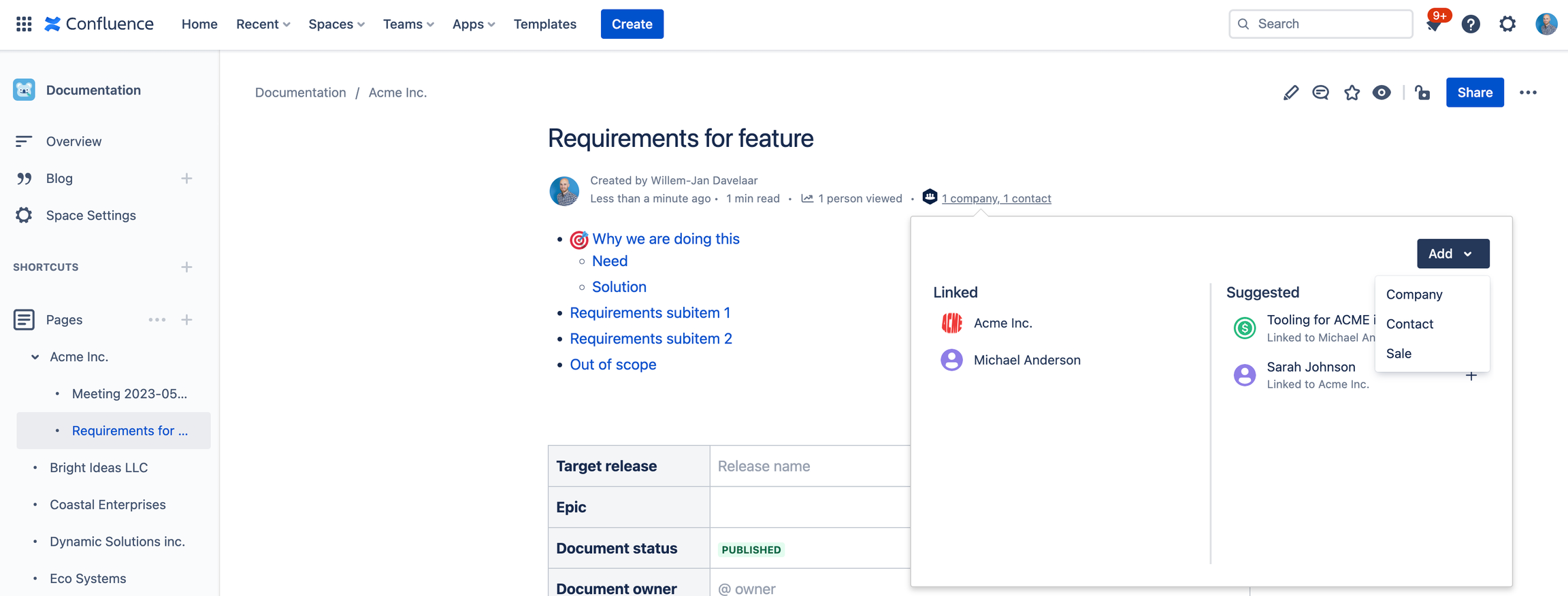
Linking a Confluence page
Pages overview
Linking a company, contact or sale to a page gives you context inside the page. But you might also be interested in an overview of all pages that are linked. This is what the overview pages are for.
To find the pages overview:
Open a company, contact or sale.
Click on 'Pages' in the menu on the left.
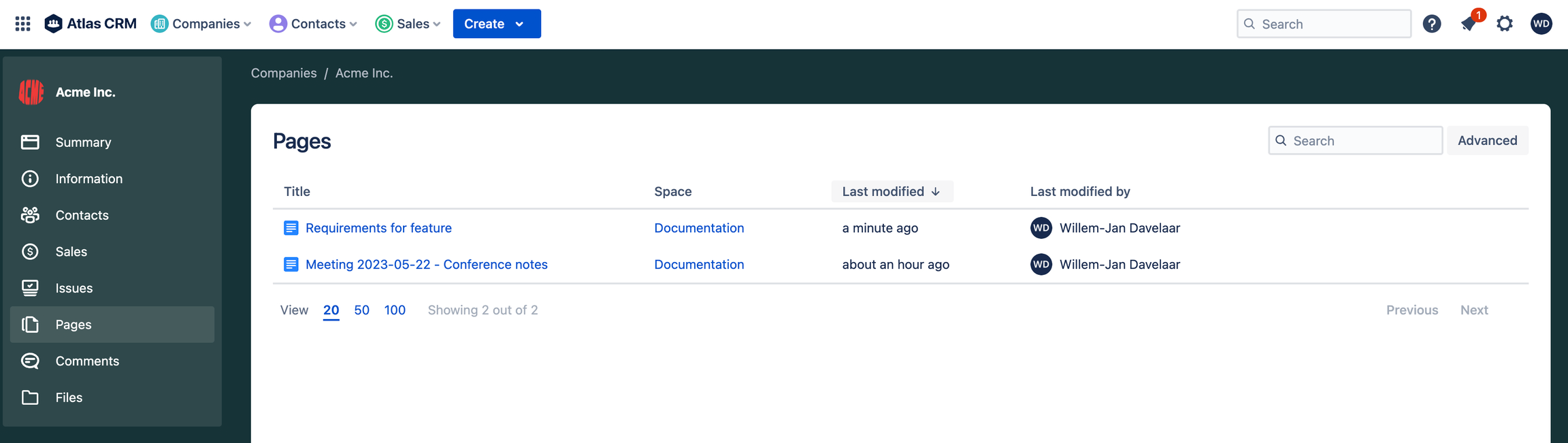
Pages overview on a company
