Transition an issue
Transitioning an issue can be helpful to let your Jira operators know the status of the linked incident or change.
When the Jira operator is watching an issue, they will get notified by Atlassian when the status of an issue changes. With this in mind, transitions can be triggered via linked events in TOPdesk when customers add comments to incidents or changes.
Getting Jira transition id's
To get the transition ID's for company managed projects:
Select ⚙️ > Issues.
Navigate to workflows.
Edit the workflow that is linked to the correct project.
Go into text mode.
Then in the column Transitions (id) you find the ID's.
For team managed projects:
Find an existing issue key, i.e. TEST-123.
Use Atlassian's Transition API 🔗 together with the issue key.
Note: only the transitions that are available at that moment are shown.
HTTP Body
In this case, the default update issue action sequences has been used that is generated for changes. In this case transition id 31 is a placeholder id.
{
"issue": {
"transition": {
"id": 31
}
},
"change": {
"id": "${unid}",
"number": "${number}"
}
}It is also possible to update fields along side transitioning an issue.
{
"issue": {
"fields": {
"summary": "${briefdescription}",
"description": "<#list _progresstrail.requests as request>${request.richtext!}</#list>"
},
"transition": {
"id": 31
}
},
"change": {
"id": "${unid}",
"number": "${number}"
}
}Binding to an event
One way of using these transitions is by binding them to TOPdesk events. This way we can configure action sequences per status change.
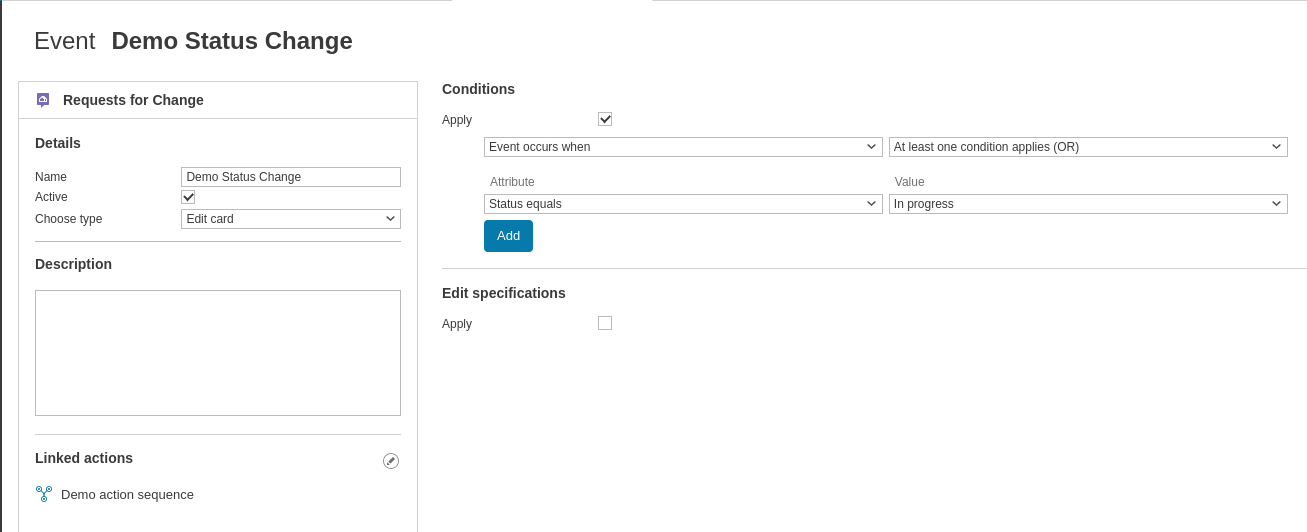
In this example you can see that when the change status changes to "In progress" the "Demo action sequence" is called, which is the action sequence defined earlier on this page.
