Comments, actions, attachments
Communication
With this functionality, we would like to make it possible to communicate back and forth between TOPdesk en Jira. You can sent actions and attachments from TOPdesk to Jira and comments from Jira to TOPdesk.
Example of communication
A customer creates a first line call in the TOPdesk help desk. The TOPdesk operator sends the incident through to Jira. In Jira, a different person is handling the incident but hasn't got enough information: a screenshot is missing. This can be solved by enabling attachments.
From TOPdesk to Jira
Enable actions and attachments
You can use the settings to turn the comment stream on/off. Follow the steps below to do this:
Navigate to settings -> Apps
Find the TOPdesk integration in the side bar
Navigate to change/incidents settings (you need to configure them both separately)
Turn on the checkbox to show actions and attachments.
Here's an example on how actions and attachments sent from TOPdesk look like in the TOPdesk activity stream tab:
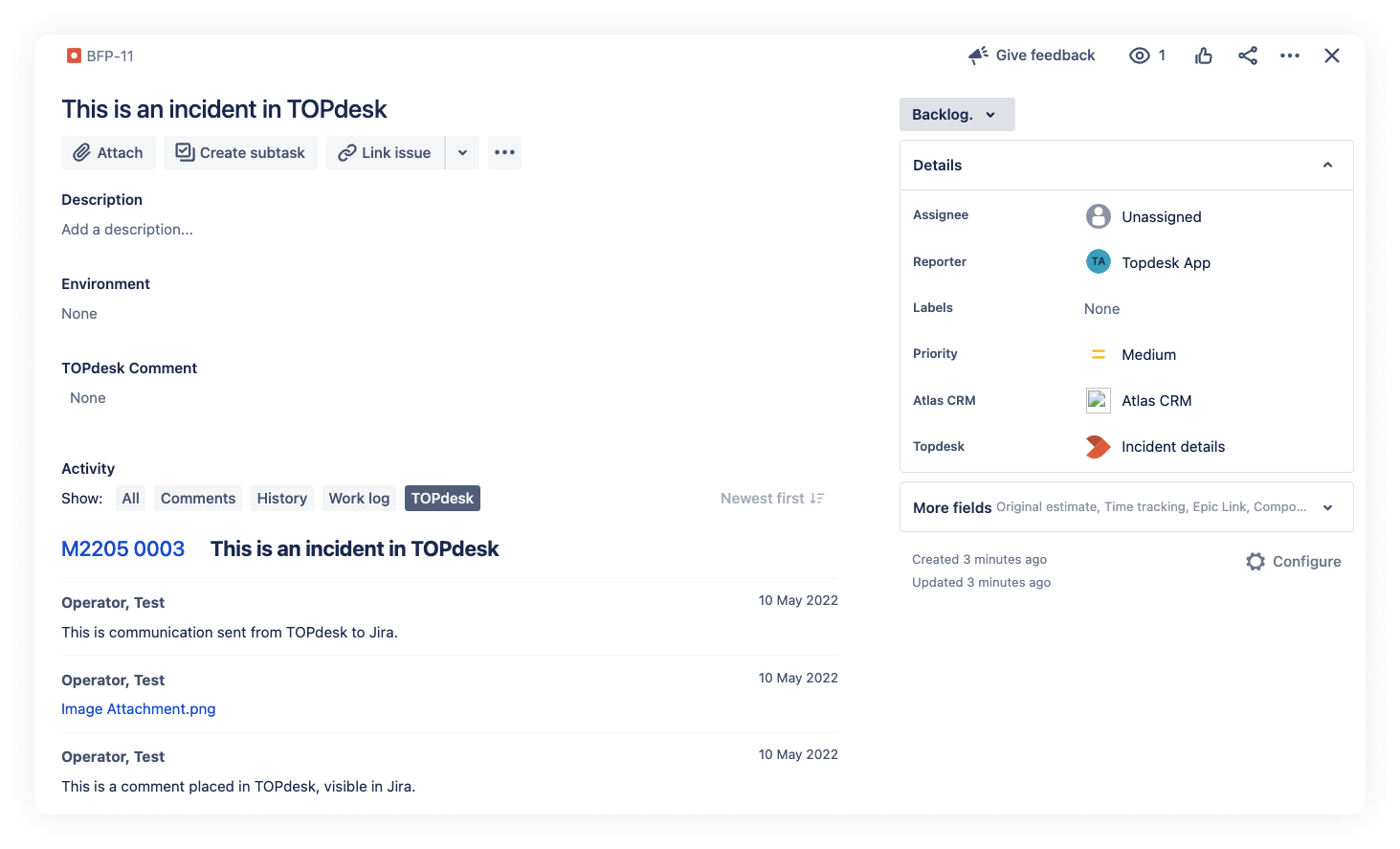
From Jira to TOPdesk
You can use the settings to turn the the option to send comments on/off. Follow the steps below to do this:
Navigate to settings -> Apps
Find the TOPdesk integration in the side bar
Navigate to change/incidents settings (you need to configure them both separately)
Turn on the checkbox to send comments from Jira to TOPdesk
Here's an example on how to sent comments from Jira to TOPdesk. This comment will be created as an action in TOPdesk.
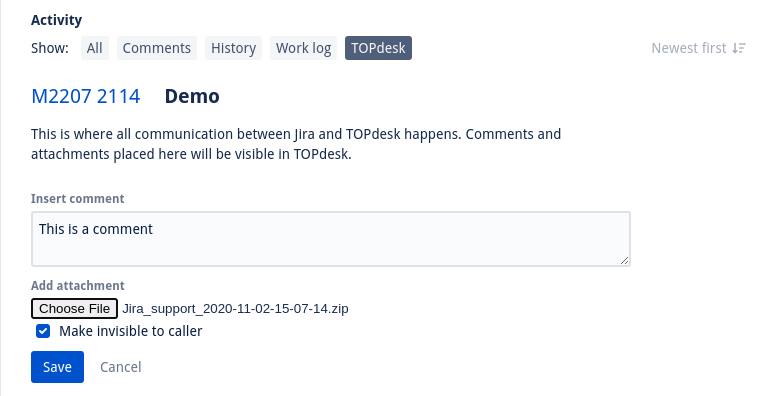
Please note that only comments in the "TOPdesk" activity stream tab will be sent to TOPdesk. Comments placed in the "comments" activity stream tab will not be sent through.
Invisible to caller
Making a comment invisible to the caller will result in it only being available in the TOPdesk operator portal. Customers will only be able to see the public or not invisible to caller messages.
Here's an example on how a visible and invisible message look inside of the TOPdesk activity stream tab:
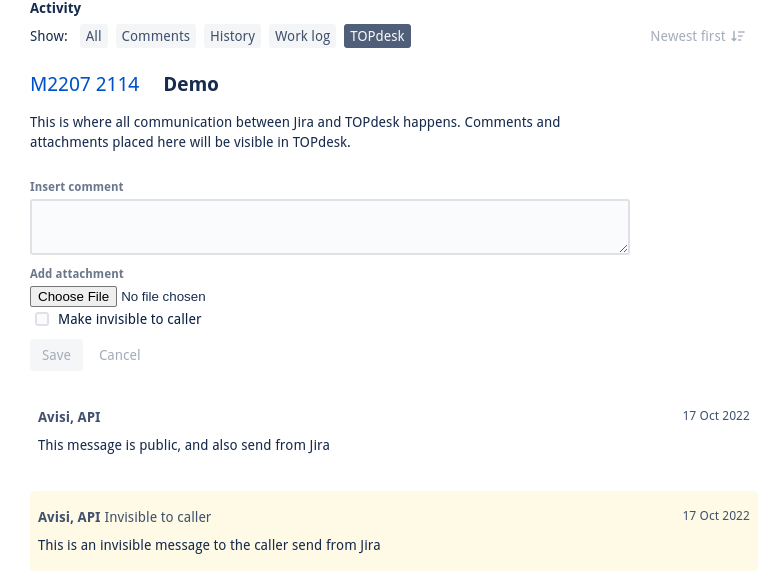
Note: Sending invisible to caller messages are currently only available for incidents. This is due to a limitation in TOPdesk.
Attachments
Sending an attachment can be done by selecting a file via the 'Choose File' button. When saving, the file will be uploaded to TOPdesk and will be available to the caller. Along side the attachment you can add a comment. This comment will be send separately from the attachment so two new message wil appear.
Note: Sending invisible to caller attachments are currently only available for incidents. This is due to a limitation in TOPdesk.
