Jira Service Management Requests
Automatically logging service requests from your customers into Atlas CRM ensures that all interactions are tracked in one place, providing a complete view of customer activity. By enabling the Interactions Automations Blueprint for your Jira Service Management (JSM) projects, you can capture these conversations without any manual effort.
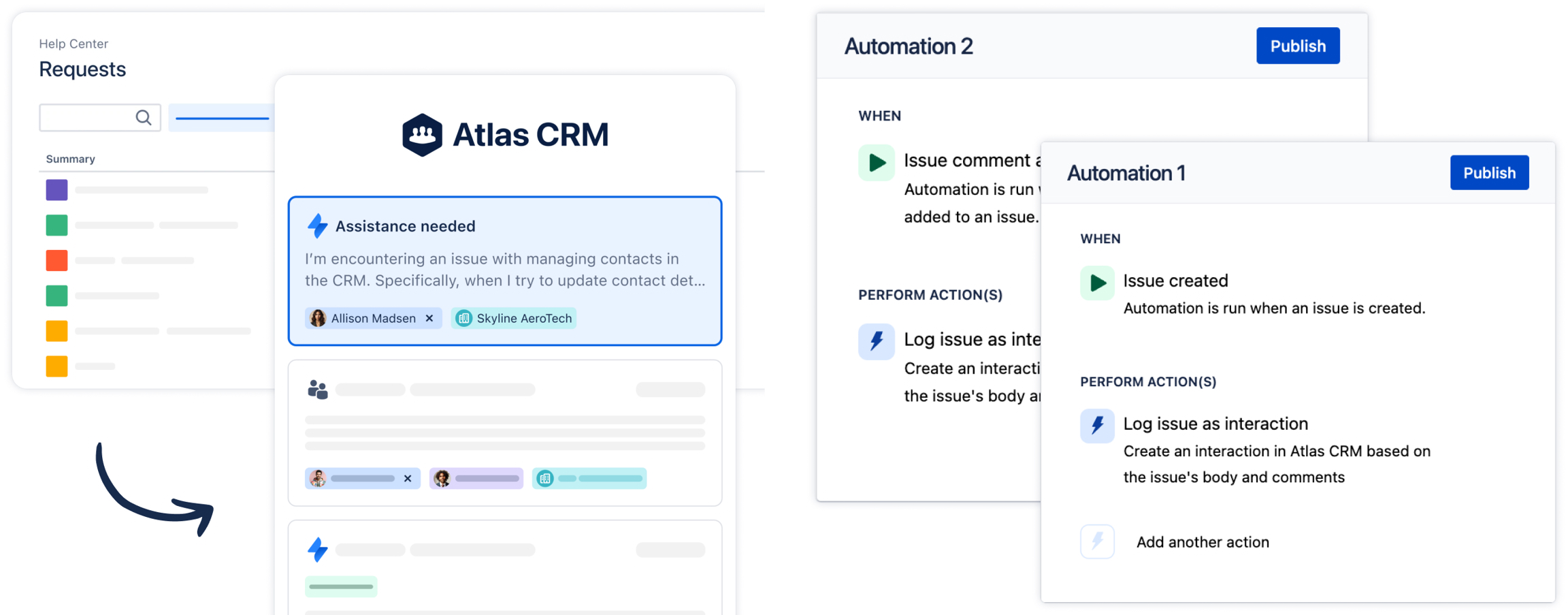
Log JSM Tickets as Interactions
You can use this action in combination with the Issue created and Issue comment added triggers to automatically store JSM requests as interactions in Atlas CRM. Additionally, the reporter of the issue will be created as a contact in Atlas CRM if they don’t already exist, ensuring your customer database is always up to date.
Here’s how to set it up:
As an admin, navigate to Settings in Atlas CRM (top-right corner) and select Automations.
Choose the JSM project where you’d like requests to be logged as interactions.
In the blueprint section, select Log issues as interactions and click Use blueprint.
Publish the automations, and you’re all set!
From that point forward, any new requests or replies in the selected JSM project will be automatically stored as interactions in Atlas CRM, giving your team an up-to-date view of all customer communications.
