Queues in Jira Service Management
With Atlas CRM’s Custom JQL, you can create custom queues in Jira Service Management (JSM) that prioritize tickets based on customer data, such as tiers or account managers. This helps your team focus on high-value clients or specific accounts efficiently.
How to create a custom queue in JSM:
Go to JSM Queues:
Navigate to the "Queues" section in your Jira Service Management project.
Create a New Queue:
Click "Create new queue" and give it a meaningful name, like "Platinum Customers" or "Account Manager Tickets."
Add a Custom JQL Query:
In the JQL field, input your Custom JQL query based on customer tiers or account managers
Example Queries:Platinum Tier Customers
atlasCompany in atlasCompanies("Customer Tier", "=", "Platinum") AND status != "Done"Account Manager Tickets
atlasCompany in atlasCompanies("Account Manager", "=", "currentuserid") AND status != "Done"
Save the Queue:
Once you are satisfied with the query, save the queue to make it accessible to your team.
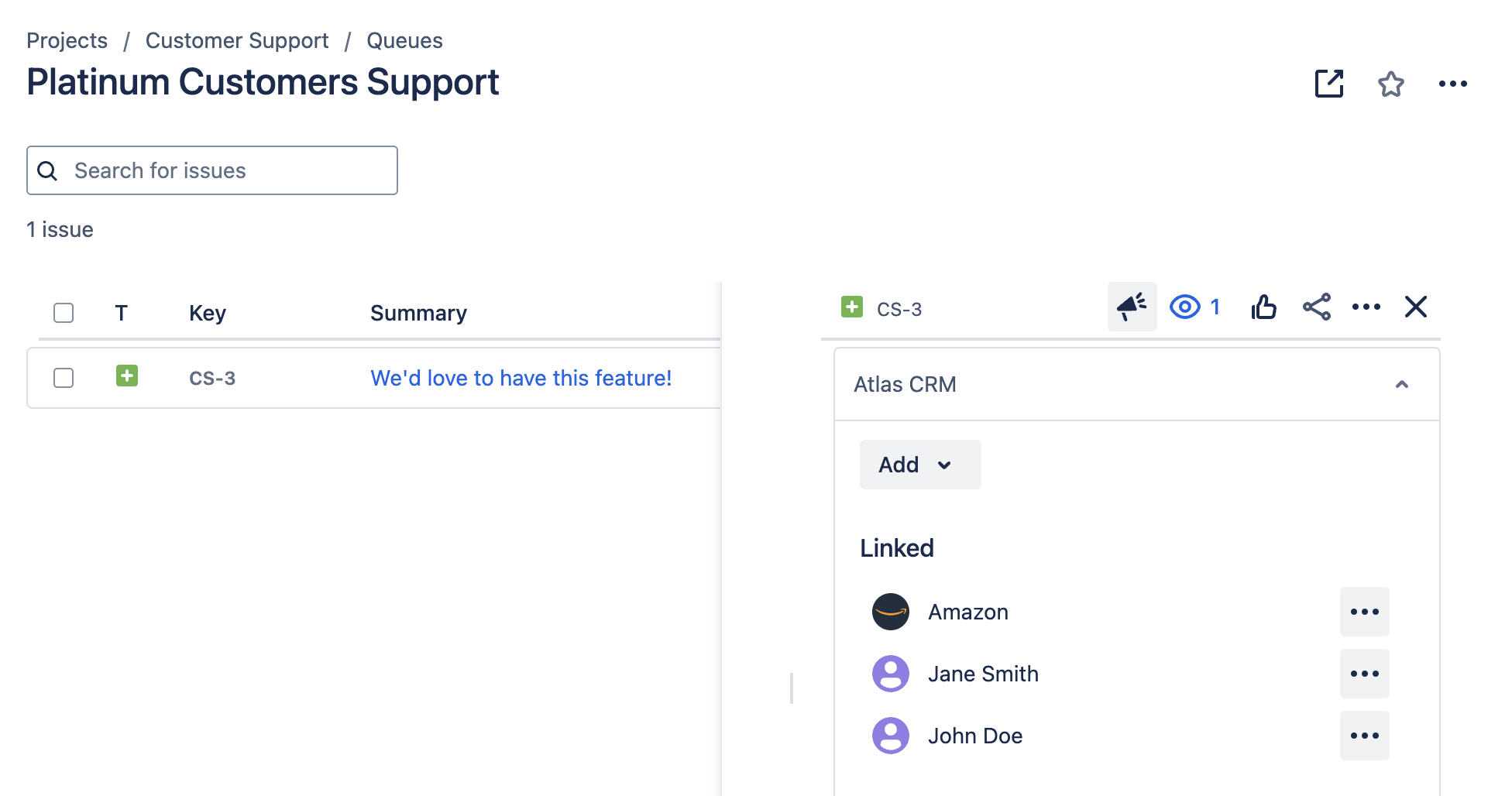
Example of a Platinum Customers Queue using Custom JQL and Atlas CRM
Using these custom queues, your team can prioritize support for key customers and ensure timely responses to critical issues.
