Custom JQL automations
Atlas CRM’s Custom JQL not only lets you query your data but also integrates seamlessly with Jira automations, making it possible to trigger automations based on customer or sales information.
Example:
Automate notifications for VIP customer issues across all projects
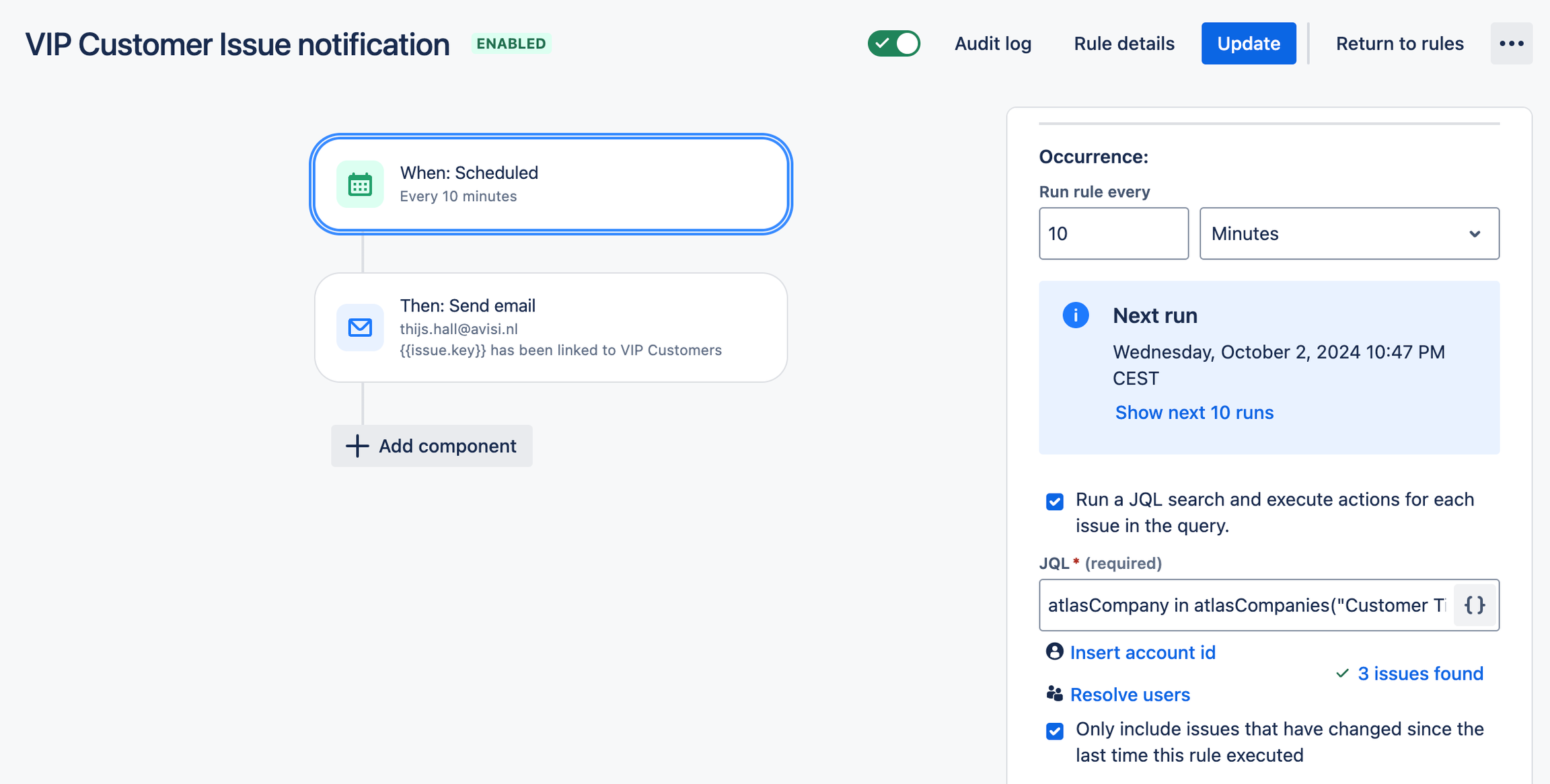
Example of a scheduled rule to send email notifications when issues are linked to VIP customers
With Atlas CRM’s Custom JQL, you can create rules to stay on top of issues linked to high-priority customers, like those with "VIP" status. This example shows how to set up a scheduled rule to send email notifications when issues are linked to VIP customers, ensuring timely attention.
How to set up a system-wide automation for VIP customers:
Go to Jira Settings > System > Automations
Create a new rule
Select "Create Rule" and choose the "Scheduled" trigger.Configure the schedule
Set the rule to run at your preferred interval (e.g., every 10 minutes). The rule will check for updates across all Jira projects.Add a JQL condition
In the "Conditions" section, input the following Custom JQL query to identify issues linked to customers with VIP status:atlasCompany in atlasCompanies("Customer Tier", "=", "VIP")
This will ensure the rule only targets issues associated with VIP customersAdd an action
Choose the "Send Email" action and configure the email to notify you (or any designated team members) when a new issue related to a VIP customer is identified.
Example email message:{{issue.key}} has been linked to VIP CustomersSave and enable the rule
Once you've configured the rule, save and enable it. This ensures that you'll receive an email every time the rule finds an issue linked to a VIP customer.

Example of an email that is sent based on this rule
This rule is just an example. It works at the system level, meaning it will apply to all Jira projects. The rule will also trigger an email notification when a customer’s tier is upgraded to VIP and issues are already linked to that customer.
