Templates
The information that you can store on a company, contact or sale can be tailored to the needs of your business. A template consists of sections, which hold one or more fields. Adding, editing and removing sections and fields can only be done by admins.
Best practice: Be critical of the fields you need on your companies, contacts and sales. A lean template is easiest for users. Start with a minimum of template fields, you can always expand later.
Editing the company or contact template
To edit the template:
Log in as an Administrator.
Open Atlas CRM.
Navigate to Configuration in the top bar menu.
Click on templates
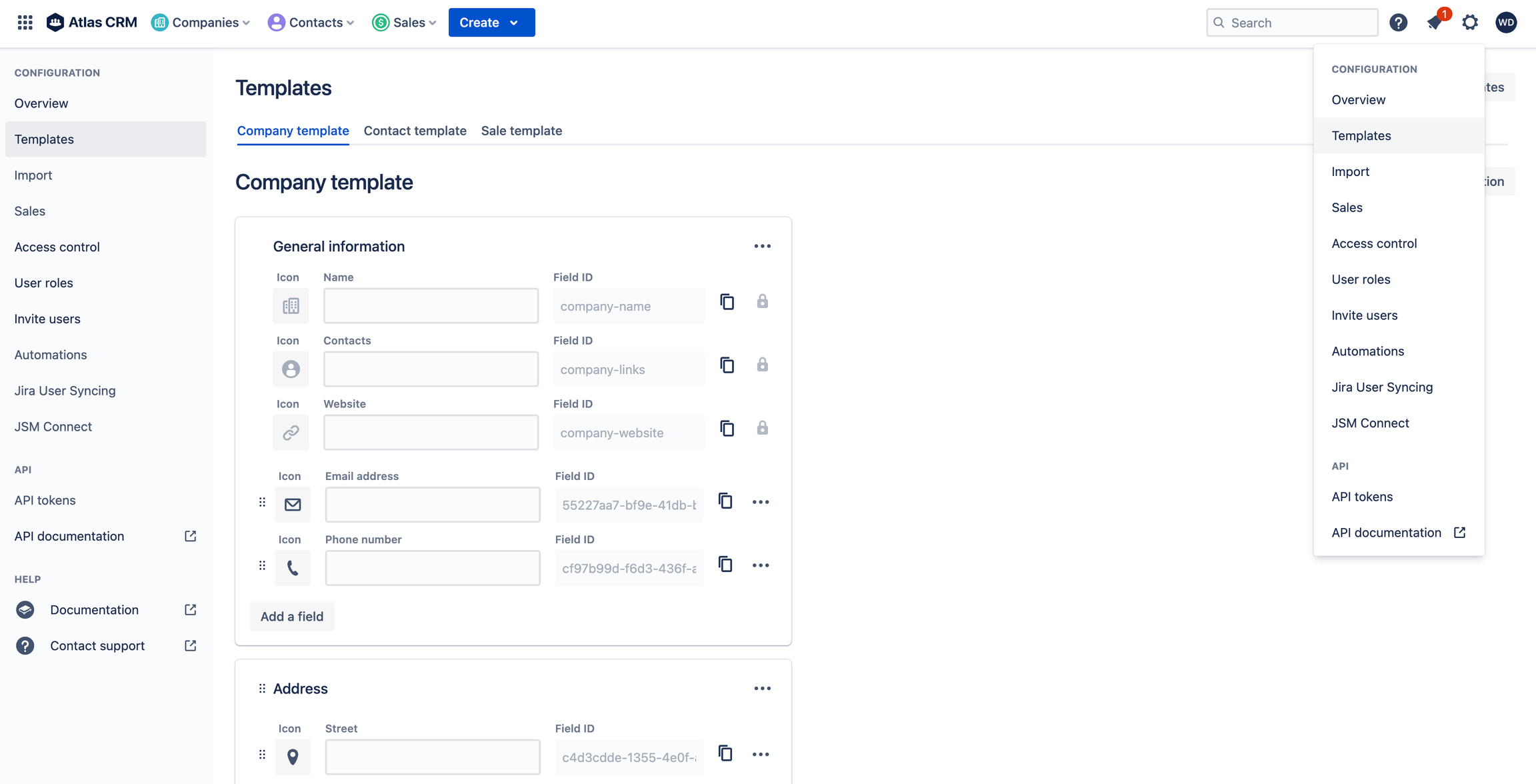
Creating and editing templates of companies, contacts and sales
Sections
Each template consists of sections. Each section has a label and one or more fields, the label gives context to the fields in the section. Make sure you choose a suitable label that your users understand.
Best practice: Try to keep it short but informative.
To add a new section:
Click on the Add new section button at the bottom of the template
Enter a label for the section and click create section
You can choose to directly add fields to the section
Fields
Sections contain one or more fields. Users can fill out fields to save information for a company or contact. Each field consists of a label, a field type and a content type. You will find more information on the field type and the content type, late on this page.
Adding a field
To add a field:
Click on the Add field button
Enter a label for this field that is short but descriptive
An icon can be selected for each field, these icons will also show on the gadget.
Select a field type and a content type\ More information about the field type and the content type is available below
Save the field
Managing a field
To manage a field:
Hover your mouse over the section and click on the three dots next to the field
You will find options to Edit, Move up, Move down and Remove the field
When you remove a field, all data that has been filled out will be lost
Field type
The field type defines how your users can enter data into the field.
Text field (single line) is used to enter small pieces of data, such as a phone number or an email address. The field will look like a small input field.
Text field (multi-line) is used to enter larger pieces of data, such as descriptions or complete addresses. This field will look like an input field with multiple lines.
Select list (single) allows the user to select a value from a pre-defined list. Use this field type when you have a pre-defined set of data of which you don't want your users to deviate from. And if you want to prevent typographical errors.
Select list (multi) allows the user to select one or more values from a pre-defined list. Use this field type when you have a pre-defined set of data of which you don't want your users to deviate from. And if you want to prevent typographical errors.
Date field allows dates as input. This field type allows specialized filters to find all your customers or sales on a particular date or range of dates.
User field allows Atlassian users as input. Use this field type if you want to associate Atlassian users with your customer or sale.
Number field allows any number as input. You can add range filters or greater-than and less-than filters in your overviews for this field.
To set-up a select list (single choice):
Change the content type to Select list (single choice)
Click on the + Add an option link to add an option
Enter a text for the option and hit the return key to add another option
Once you have added all the options that you would like, apply the changes
If you are looking for additional field types, please let us know!
Translating templates
You can translate your template field labels into Dutch, French, Spanish, German or English. This can be used to change the label of locked fields in Atlas CRM.
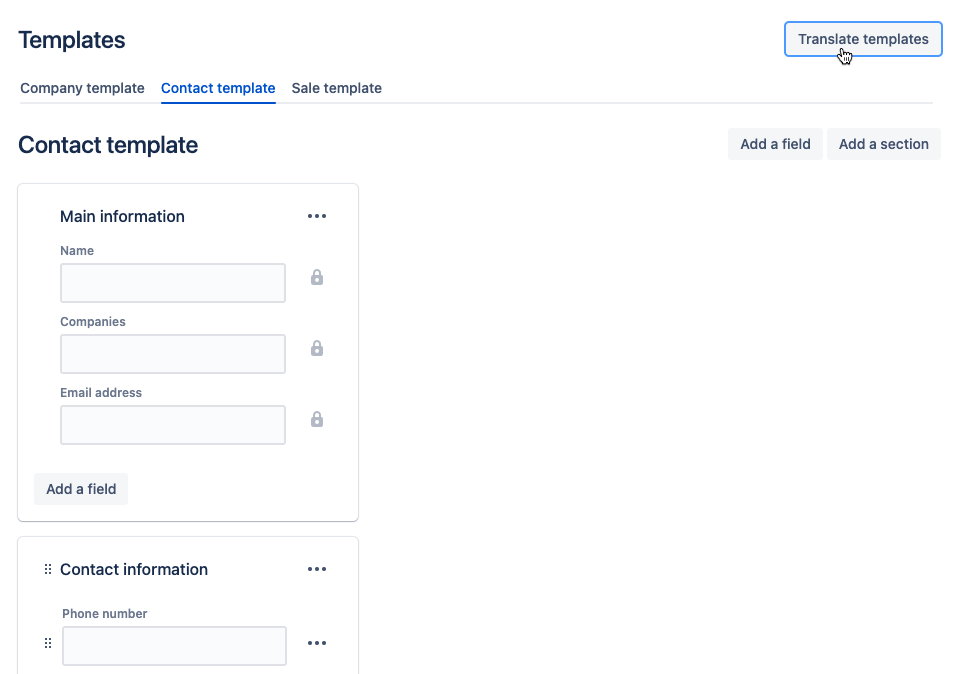
Translating your templates will edit your templates' section names and field labels. Field labels and section names that exist in the default template (Including locked fields) will be translated to the selected language.
