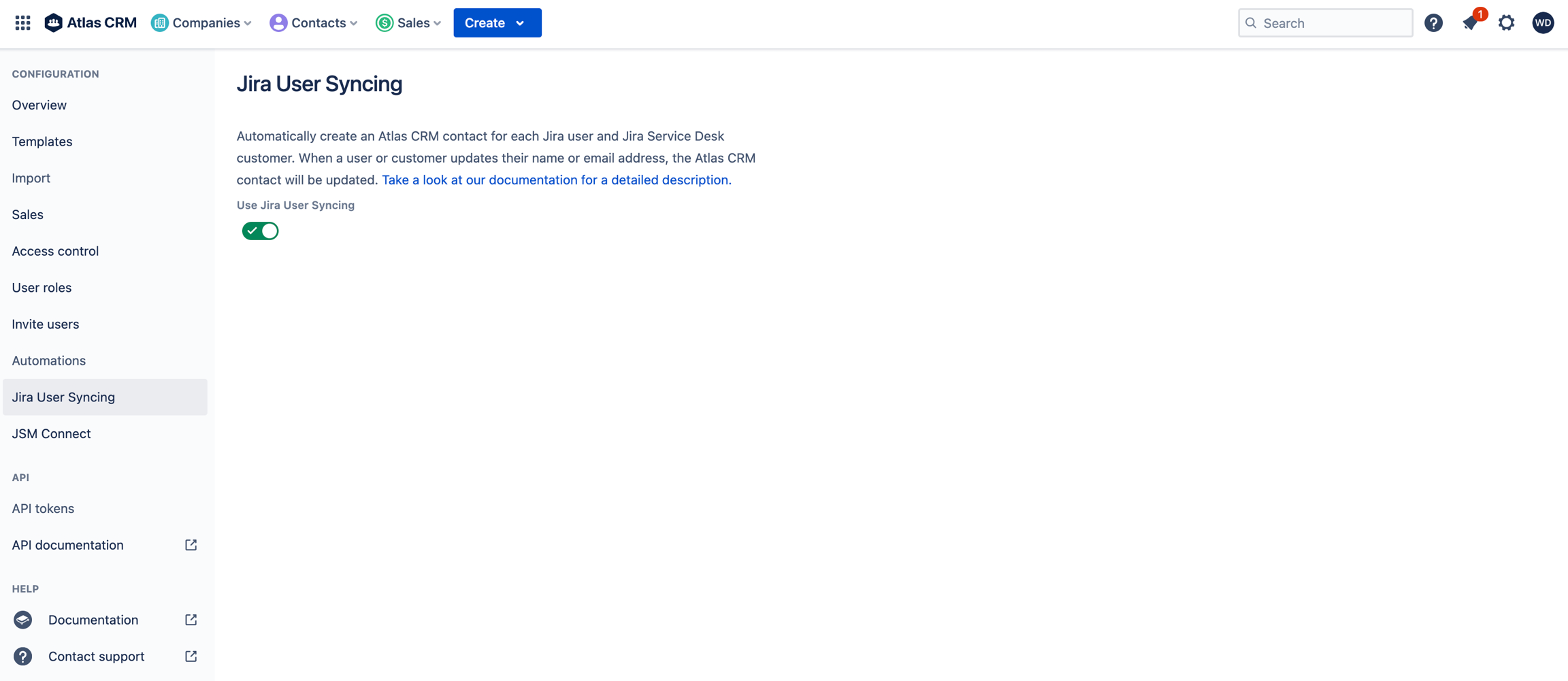User synchronization
Atlas CRM allows you to manage companies and contacts inside Jira. But in some cases, you will already have customers in your Jira instance. If you use Jira Service Desk, you will most likely have customers that have access to the customer portal. And if your customers have direct access to your Jira instance, they will likely have their own Jira user account.
The user syncing feature, as the name suggests, synchronizes Jira users and Jira Service Desk customers with Atlas CRM contacts.
Synchronizing users
When you enable user syncing, Atlas CRM will create a contact for each Jira user and Jira Service Desk customers based on their email address. If a contact with the email address already exists, the existing contact will be linked to the user. When a new user is created, by the Admin or through the customer portal for example, an Atlas CRM contact will automatically be created as well.
Synced contacts
Synced contacts are different from regular contacts and can be recognized by a 'Jira User' tag next to their name.

The name and email address of synced contacts are synchronized with the user or customer. This means that when the user or customer updates their name or email address, the contact will automatically be updated as well.
It is not possible to remove a synced contact. The only way to remove a synced contact is to delete the synced Jira User or Jira Service Desk Customer, after which the synced contact will turn into a regular contact.
Enabling/disabling User Syncing
User syncing is disabled by default. To enable/disable user syncing:
Log in as a Jira Administrator.
Open the Atlas CRM settings.
Navigate to the Jira User Syncing.
Set the Jira User Syncing toggle to on/off.
Note: Depending on the amount of Jira Users, Jira Service Desk Customers and traffic it might take a little while for the feature to be enabled.
Disabling user syncing will turn all synced contacts into regular contacts. These contacts can now be edited and deleted like any other contacts. Disabling user syncing will not remove any contacts from Atlas CRM.