Granting access to Atlas CRM
Once you have decided to limit access to Atlas CRM, you will have to opportunity to grant access to specific users on the Access page.
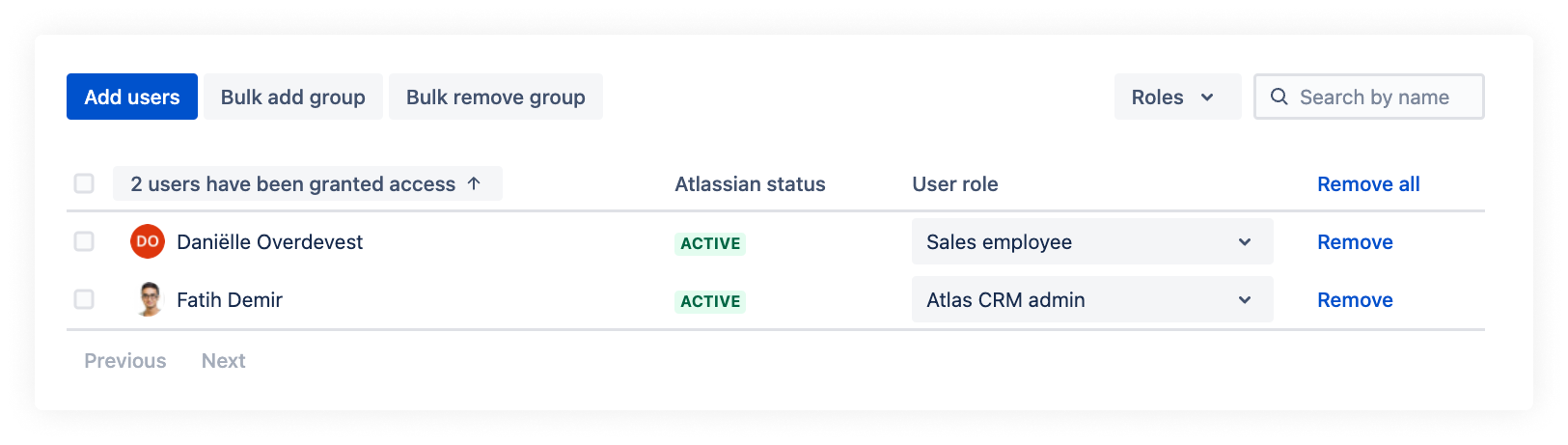
Users that have access to Atlas CRM
Selecting specific users
If you want to add a few people to Atlas CRM, you can use the Add users button to manually select users and a desired user role.
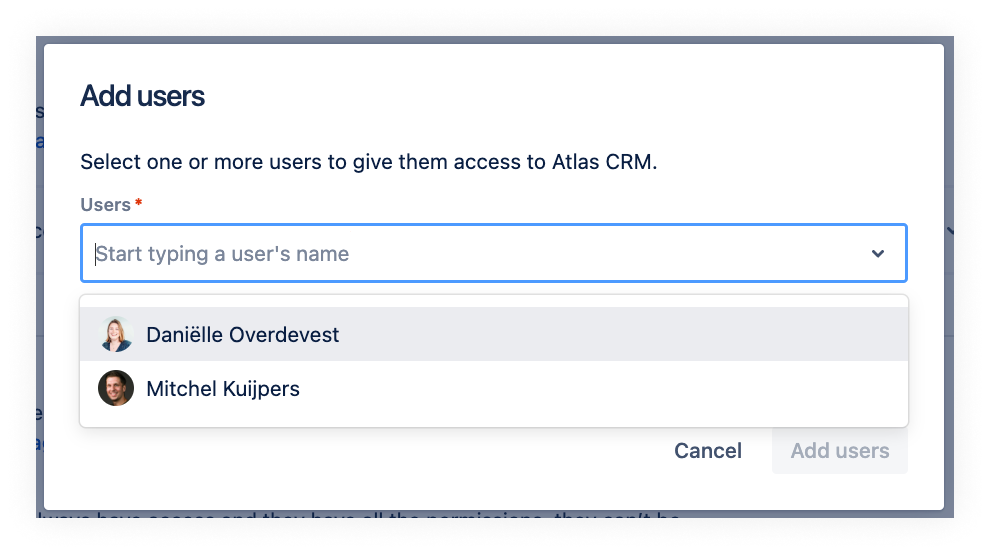
Select users that you want to add to Atlas CRM
Add users in bulk
If you're looking for a quick way to add more users to Atlas CRM, you can use the Bulk add group button to quickly select all users that are member of a certain Atlassian user group.
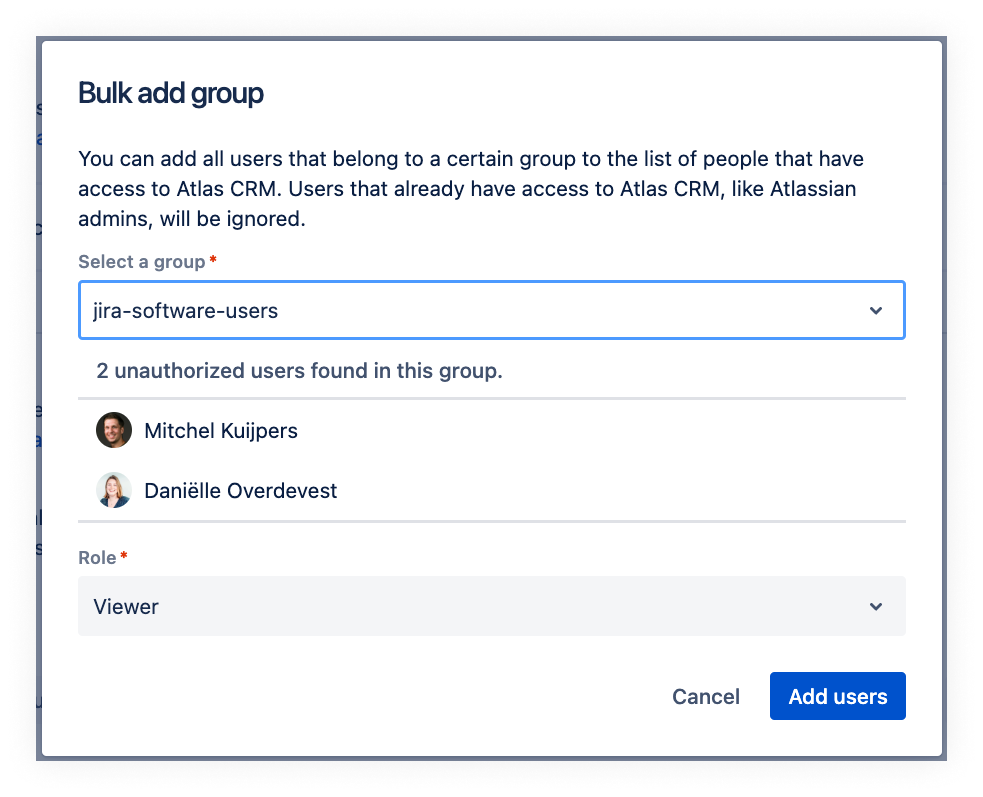
Add users in bulk by selecting an Atlassian user group
F.A.Q.
Who can manage Atlas CRM access?\ Access can be managed by Atlassian admins and users who have been granted the user role Atlas CRM Admin.
What happens when a user becomes an Atlassian admin?\ When this users signs in to Atlas CRM again, they will lose their assigned user role and will be recognised as an Atlassian admin by Atlas CRM. To force signing in again, logout by clicking the button in the Atlas CRM menu.
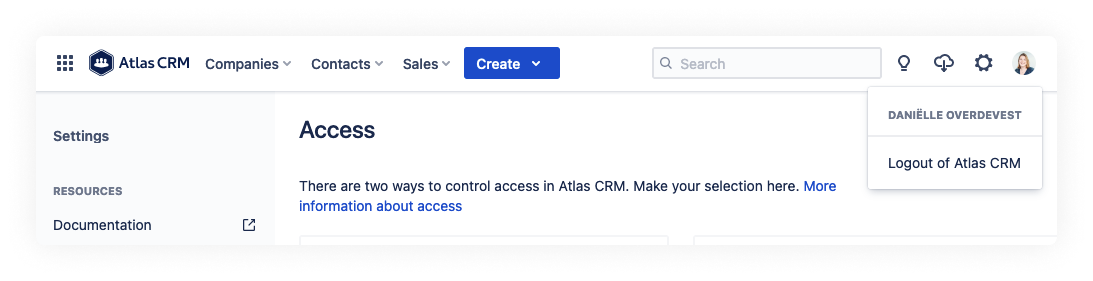
Logout of Atlas CRM
What happens when a user's Atlassian administrator rights have been revoked?
The user will lose access to Atlas CRM within 24 hours and must be granted a user role.
